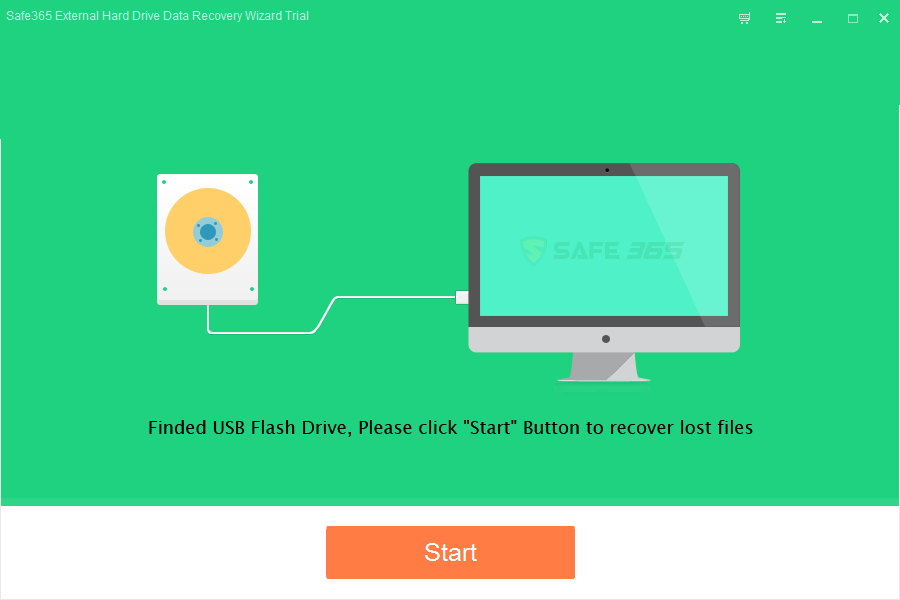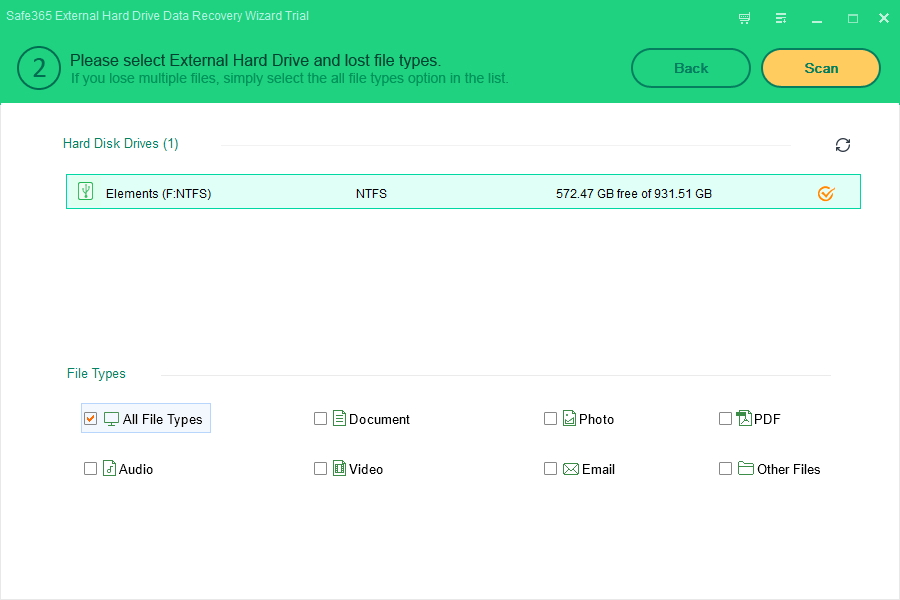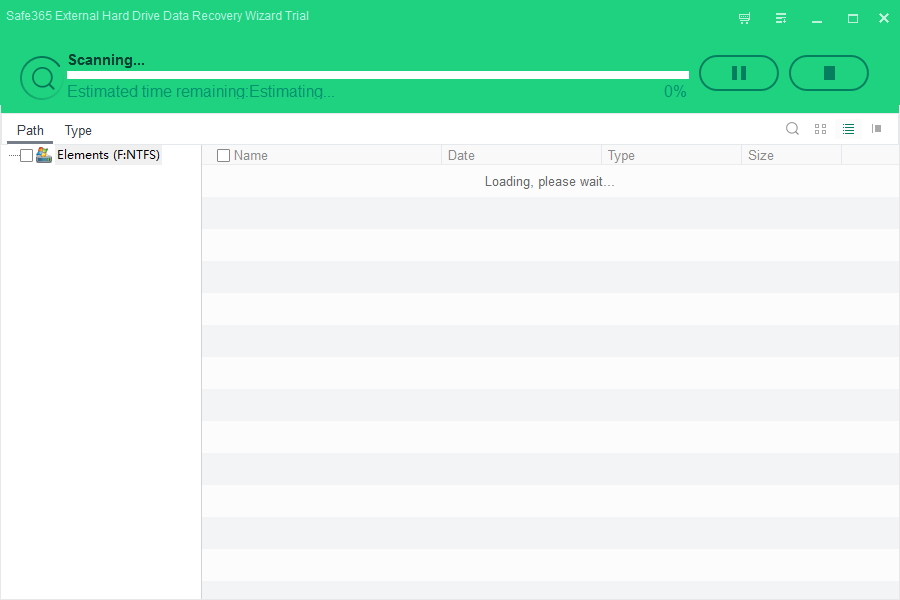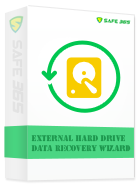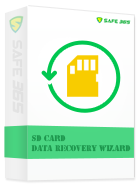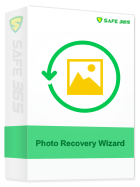How to Recover Data from Unallocated Hard Drive
What is unallocated space
Unallocated space which called "free space", is logical space on a hard drive that the operating system, e.g Windows, can write to.
"Hi, dear support. A few days ago, I found my portable HDD suddenly showed as unallocated space and it didn't appear at "My Computer", but shown in "Disk management" as unallocated space. Those files in the HDD was very important to me and I didn't have any backup of those. I was trying to recover those files and I didn't format the HDD. Is there any solutions?" - from Amanda
"I have a external HDD which was used to backup things... I dont know what happened to it but now when I plug it into my PC it's detected and doesn't come up in my computer. I go to computer management and the whole drive shows up as unallocated space with no partition... is it still possible to recover my old data on there or not?" - from Chelsea
When encountered above problems, it is possible to perform HDD unallocated space data recovery. Safe365 External Hard Drive Data Recovery Wizard can easily recover files from unallocated space and free space, besides, it can recover deleted files, formatted files, recover lost or deleted partitions, recover files from inaccessible partitions (e.g. RAW partition), etc. And it supports the most storage devices, including IDE, SCSI, SATA, USB hard drive, RAID, USB flash disk, SD card, TF card, virtual disk files created by VMware, Virtual PC and VirtualBox.
3 Steps to Perform Data Recovery from Unallocated Drive
Step 1. Connect the external hard drive to the computer. Install and launch Safe365 External Hard Drive Data Recovery click "Start" button to move to the next step.
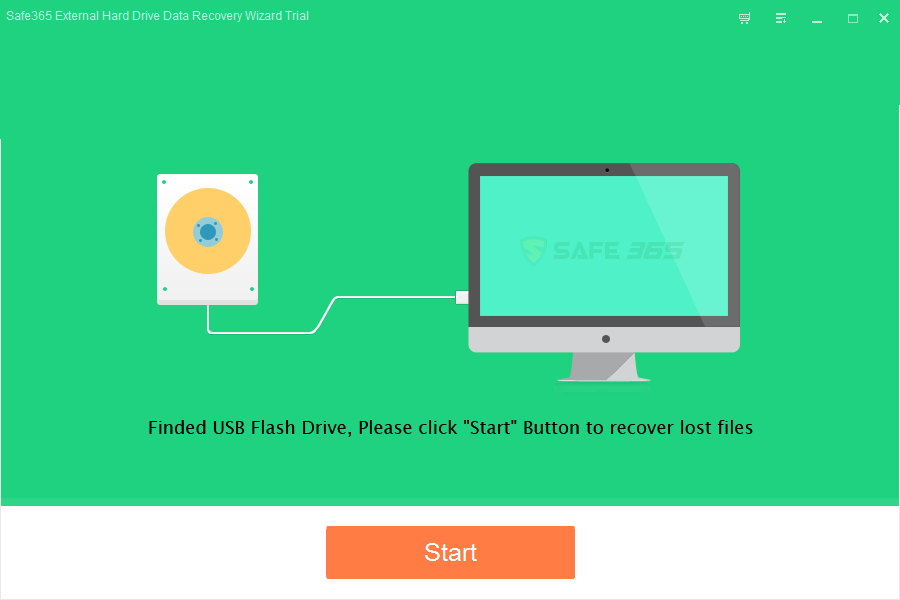
Step 2. Select the external hard drive and select the file types you want to recover. Then click "Scan" button, the software will quickly scan the selected disk to find all your target files.
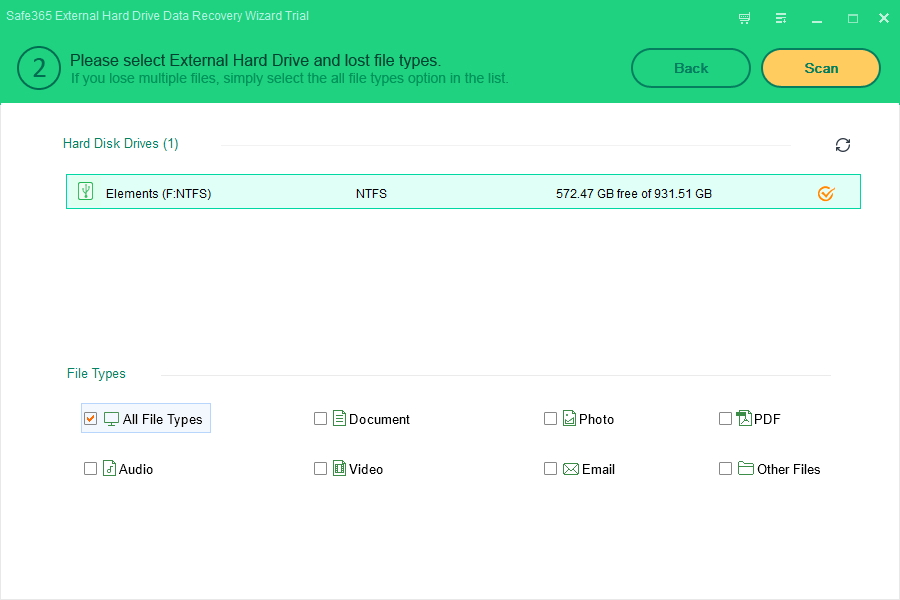
Scanning your external hard drive...
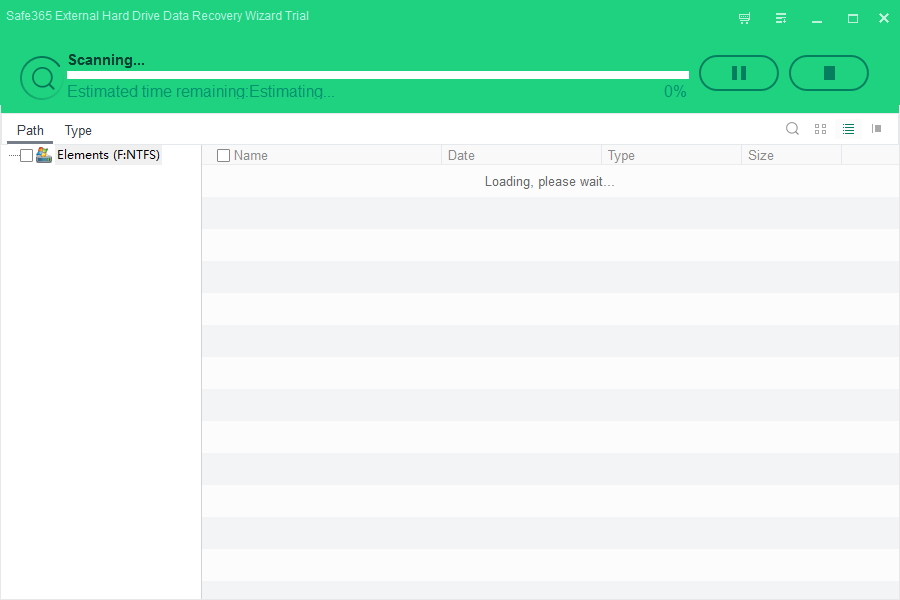
Step 3. After scan, you can preview all the listed recoverable files one by one and select out those you want. Click "Recover" button to get them back. Please save all the recovered files on another disk to avoid data overwriting.